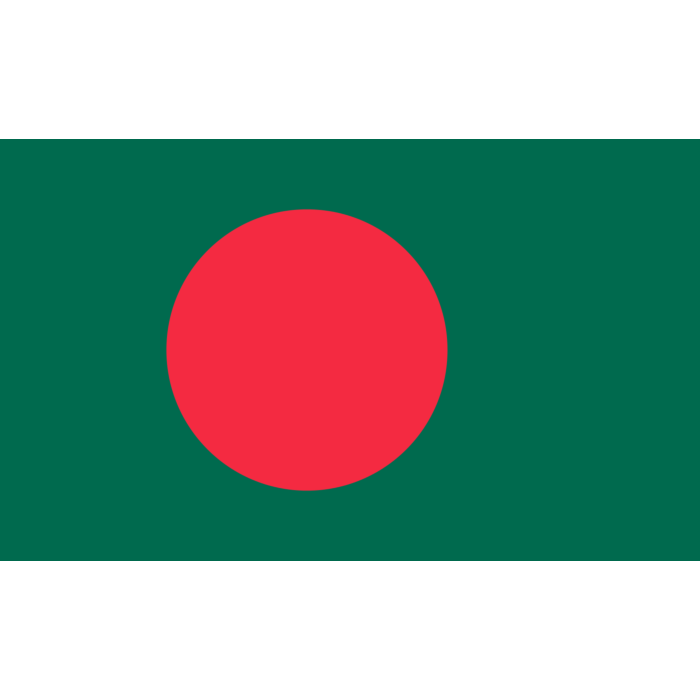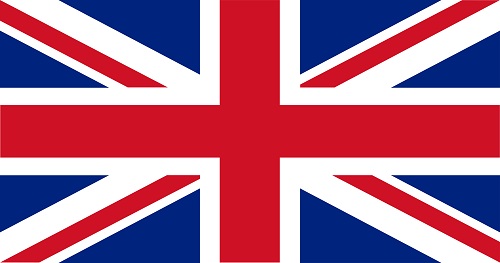WordPress is a powerful content management system (CMS) that allows you to create stunning websites and blogs with ease. One of the most significant advantages of WordPress is its flexibility, which allows you to customize every aspect of your site, including its appearance. In this blog, we will guide you through the process of creating a custom WordPress theme.
- Plan your theme
The first step in creating a custom WordPress theme is to plan your design. You can either draw a sketch of your website’s layout or use wireframing tools to create a visual representation of your site’s structure. This will help you determine the layout of your site and the number of pages you need to create.
- Set up a development environment
Before you begin coding your custom WordPress theme, you need to set up a development environment on your local machine. You can do this by installing a local server software like XAMPP or WAMP on your computer.
- Create a new theme folder
After setting up your development environment, create a new folder in the wp-content/themes directory of your WordPress installation. Name the folder after your theme, and it will become the folder that contains all your theme files.
- Create a style.css file
The style.css file is the most critical file in your WordPress theme. It contains the metadata for your theme, including the theme name, author, and other essential details. Additionally, it also includes the CSS styles that determine your theme’s appearance.
To create a style.css file, open a new file in a text editor and add the following code:
/* Theme Name: My Custom Theme Theme URI: http://example.com/ Author: John Doe Author URI: http://example.com/ Description: A custom WordPress theme Version: 1.0 License: GNU General Public License v2 or later License URI: http://www.gnu.org/licenses/gpl-2.0.html Tags: custom, theme */
The code above is just an example. You will need to replace the details with your own.
- Create an index.php file
The index.php file is the main template file of your WordPress theme. It controls the layout of your site’s homepage and displays the content of your posts and pages. To create an index.php file, open a new file in a text editor and add the following code:<?php get_header(); ?> <!– Add your HTML and PHP code here –> <?php get_footer(); ?>
- Create header.php and footer.php files
The header.php and footer.php files contain the code for your site’s header and footer, respectively. To create these files, open two new files in a text editor and add the following code:
header.php:<!DOCTYPE html> <html> <head> <meta charset=”<?php bloginfo( ‘charset’ ); ?>”> <title><?php wp_title(); ?></title> <?php wp_head(); ?> </head> <body>
footer.php:<?php wp_footer(); ?> </body> </html>
- Create other template files
In addition to the index.php, header.php, and footer.php files, you may also need to create other template files for your theme, such as the single.php file, which controls the layout of your site’s single post pages. You can find a complete list of WordPress template files in the WordPress Codex.
- Add functionality to your theme
Now that you have created the basic structure of your WordPress theme, it’s time to add functionality to it. This can include adding custom menus, widgets, and other features that will enhance your site’s functionality.
- Test your theme
Before launching your custom WordPress theme, it’s important to test it thoroughly to ensure that everything works correctly. You can do this by installing your theme on a staging site or using a plugin like Theme Check to